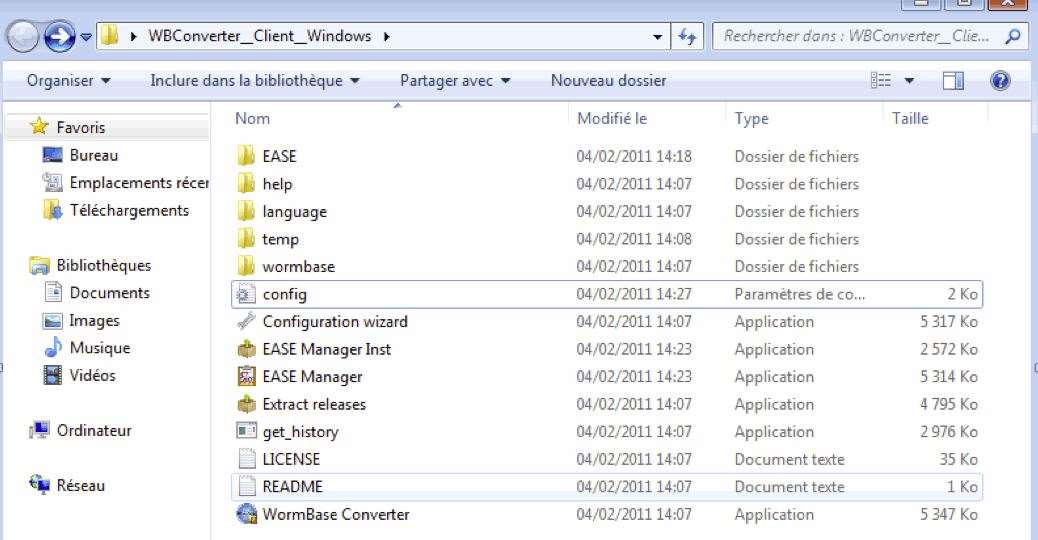Introduction
EASE is a stand-alone implementation of DAVID.
Although a powerful tool for gene class testing, with changes in
gene structure predictions and annotations, results from EASE become more and
more inaccurate. To ensure that our annotations remain up-to-date, and to
facilitate the entry of new lists, we produced EASE Manager. We toyed
with the idea of offering a client version of the application, but
decided that (i) gene-class lists are likely to be subject specific and
(ii) the idea that maintaining an open list was utopian. So, if you haven't already done so, you need to first go to the WormBase Converter page and follow the instructions to install a Windows client-server or stand-alone version of the application.
Citation
If you use this tool, please cite the following article:
Engelmann et al. A comprehensive analysis of gene expression changes provoked by bacterial and fungal infection in C. elegans. PLoS One (2011) 6(5):e19055
Download & Installation
EASE
After having installed WormBase Converter, you first need to install EASE. This is a third-party application for which we have absolutely no responsibility.
- Download EASE from http://david.abcc.ncifcrf.gov/content.jsp?file=/ease/ease1.htm&type=1
- Extract the files into the main WBConverter__Client__Windows (for the client-server version) or WBConverter__Local__Windows directory (for the stand-alone application).
That’s all! You can now launch the application.
EASE Manager
- Download the EASE Manager Client for Windows.
- Extract the 2 files (EASE Manager and EASE Manager Inst) and put them into the main WBConverter__Client__Windows (for the client-server version) or WBConverter__Local__Windows directory (for the stand-alone application).
When you have done this, the contents of your directory should look like this:
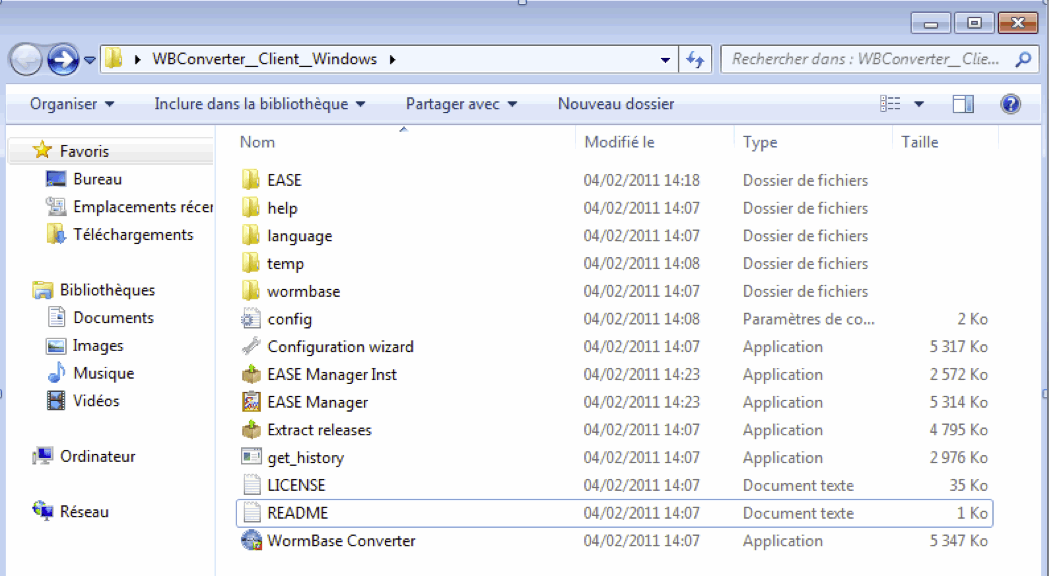
Launch the EASE Manager Inst by clicking on it. It only runs
for a second. You’ll probably have the impression that nothing has
happened, but if you look again at the contents of the directory, you
should see that the file “config” has been updated (as seen here on a
French computer by the change in the “Modifié le” from 14h08 to 14h27):