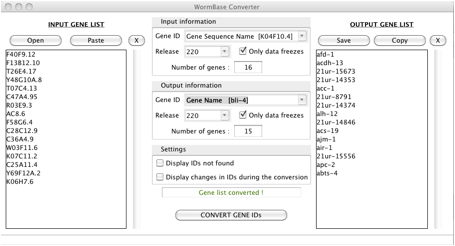How to configure Wormbase Converter for use with the CIML server
Wormbase Converter was originally designed
as part of an analysis package to enable lists of functional annotations used
by the EASE program to be automatically kept
up-to-date. Unfortunately, the stand-alone version of EASE provided by its developers only runs under Windows. For this reason, when Wormbase Converter was developed, most effort was put into
making a user-friendly Windows version. If you have access to a PC, then this
will be by far the easiest option for you!
1. Installing WormBase
Converter Client on a PC
If you haven’t already done so, download the Wormbase Converter from Sourceforge:
http://wormbasemanager.sourceforge.net/downloads/WBConverter__Client__Windows.zip.
Save the zip archive, then
extract all the files. For the programme to run properly, you need to extract
the archive into a folder on the “C:” drive, not just onto the desktop. There
are very complete installation instructions in the file “Documentation.pdf” in
the Help folder. But briefly, after downloading and extracting, launch the “Configuration
Wizard”.
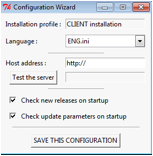
Enter “http://www.ciml.univ-mrs.fr/applications/WB_converter”
as the host address.
Then when you hit “Test the server”, it should
look like this:
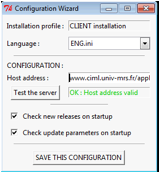
Then hit “SAVE THIS CONFIGURATION”.
That’s all! You can now launch the application.
2. Installing WormBase
Converter Client on a linux computer
To install the software under Linux, download
the “Sources” for the “Client version”:
http://wormbasemanager.sourceforge.net/downloads/WBConverter__Client__Sources.tar.gz
and extract it on your computer.
To run the program, you must have Python;
either install it manually [see section V.A of the Guide] or all the dependencies from the Debian Package “Dependencies.deb”.
Launch the “Configuration wizard” and set up
the programme as above.
3. Installing WormBase
Converter Client on a Mac computer
If you never use “Terminal” on your Mac, you
are probably much better off trying to find a PC to install the programme on;
it will be much easier!
Otherwise, it is relatively simple. First download
the “Sources” for the “Client version”:
http://wormbasemanager.sourceforge.net/downloads/WBConverter__Client__Sources.tar.gz
and extract it into the Applications folder on your
computer.
You should see these files and directories:
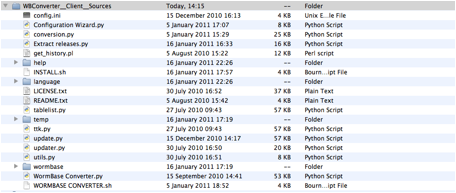
If the .py files
don’t appear with a coloured icon, go to Python.org and download and install a recent version. You will also need to get
the correct version of tcltk.
Once you’ve got the good version of Python
running, launch the “Configuration wizard”, and set up the programme as above. A terminal window also opens, but you can just ignore this!
If IDLE is installed, this may be the default application for .py files. If so, you will need to change the preferred
application to “Python Launcher”.
There, it wasn’t too painful. Now you can run
the application (WormBase Converter.py, using Python
Launcher, not IDLE).
Further notes if
running on a Mac
Due to the vagaries of computers, lists of
genes copied and pasted from Excel that work perfectly well when running the PC
client, can appear as a single line (single entry) on the Mac version. A simple
work-around is to paste your list into TextEdit and
under the “format” menu, click on “Make plain text”, then
copy this list into Wormbase Converter. Also the
“Release” box may be empty. Clicking and de-clicking the “Only data freezes”
box solves the problem.
When you’ve done all this it will work; here’s
the proof: